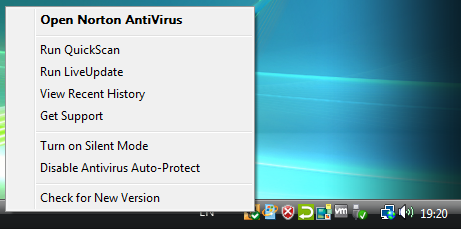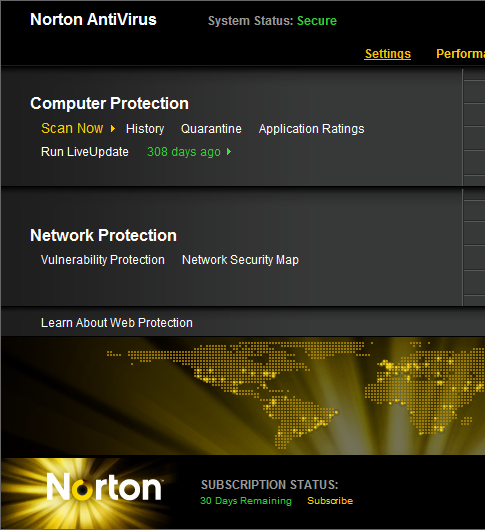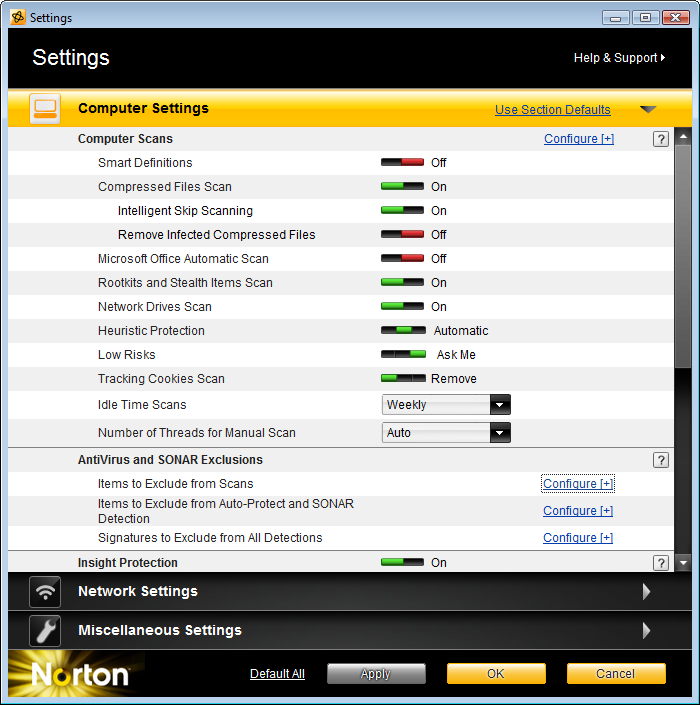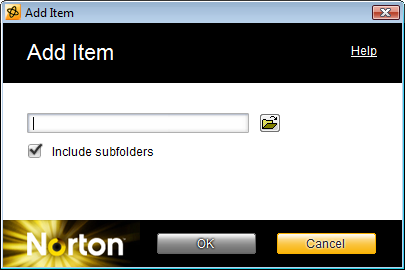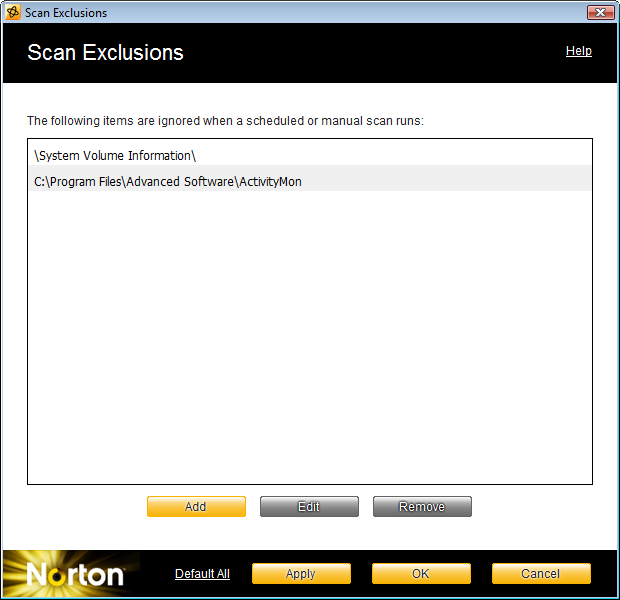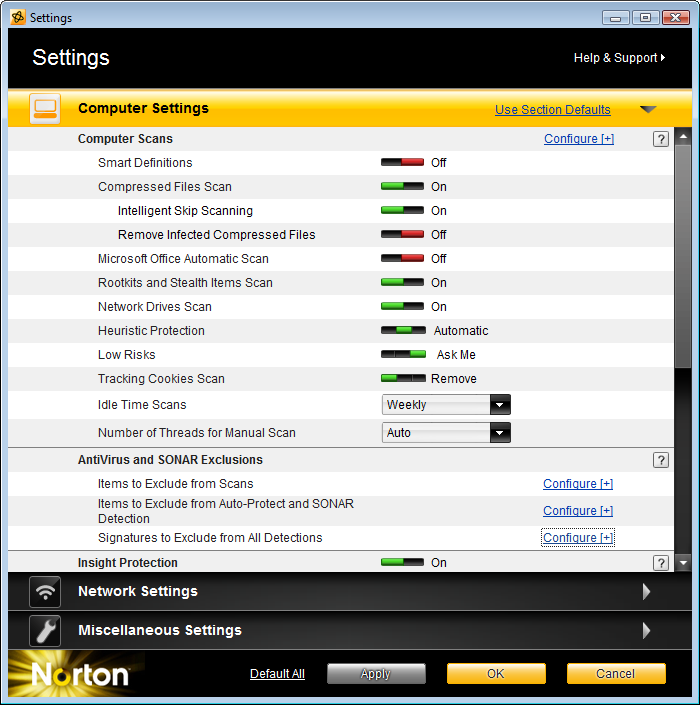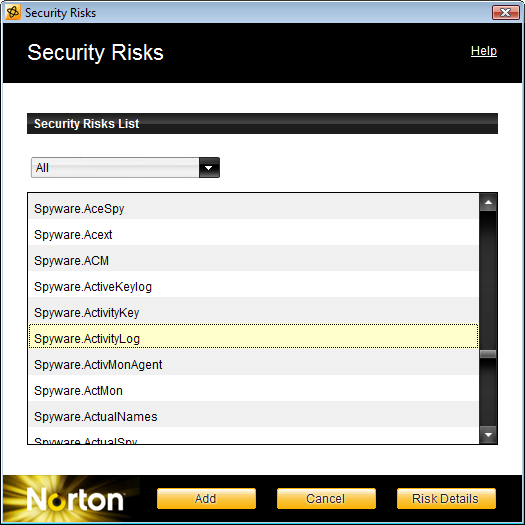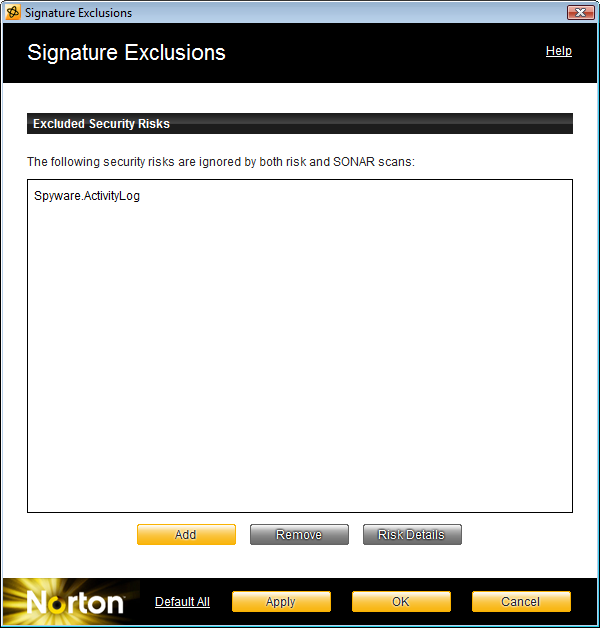Download
ActivityMon works without activation for 7 days from the first installation so you can freely test if it meets your requirements and needs. After 7 days of the trial period you have to activate product with the activation key which can be obtained simply through our online shop.
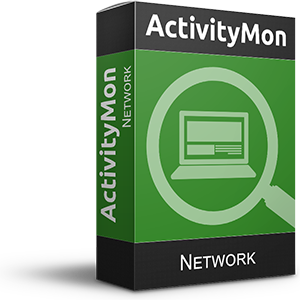
ActivityMonNetworkSetupCZ_2_0_3_159.exe
Build 2.0.3.159, released on 06/05/2022Do you use any of the following problematic antivirus? Click on the name you use to show guide how to set-up it...
Avast Antivirus AVG Antivirus Norton Antivirus Comodo Internet Security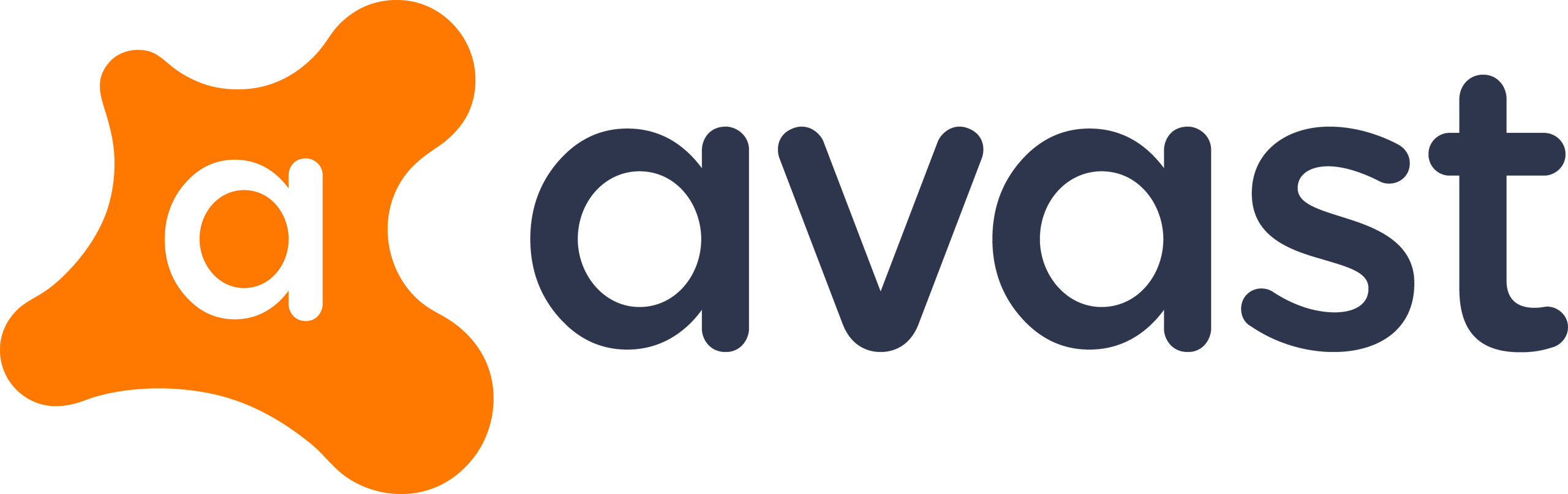
Avast Antivirus does not affect installation of ActivityMon products nor its monitoring, but it can delay and complicate the installation. We sugest to do the steps described in this guide to avoid any complications.
In the Avast Antivirus main window click the Menu button on the top bar. In the shown popup menu select the Settings item.
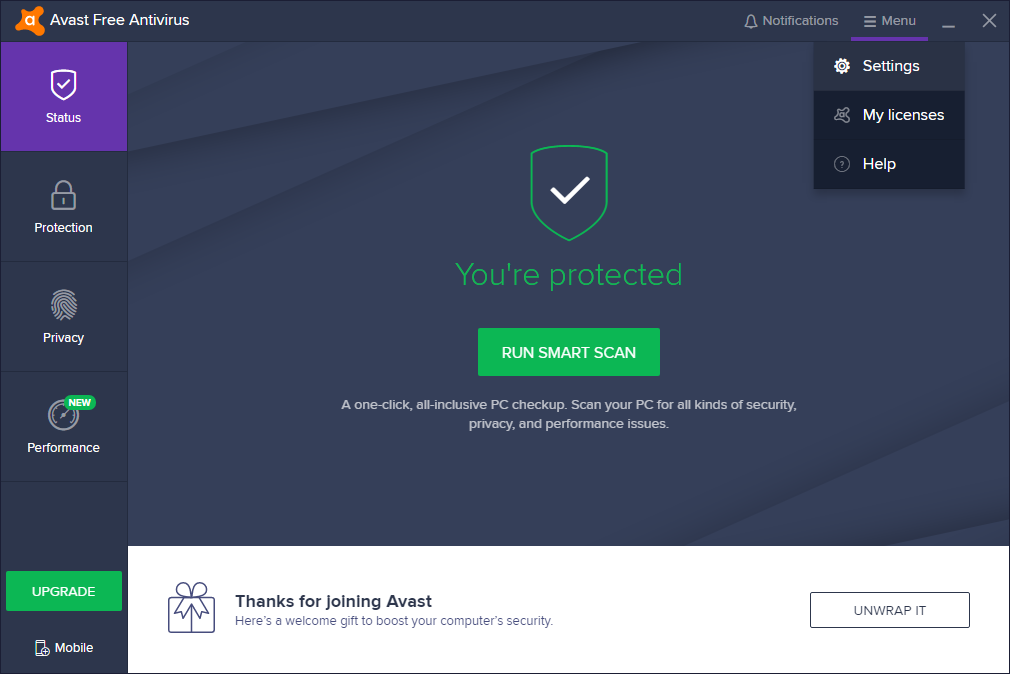
In the Settings window select the Components tab. Click the switch of the File Shield component and from the popup menu select the Stop permanently.
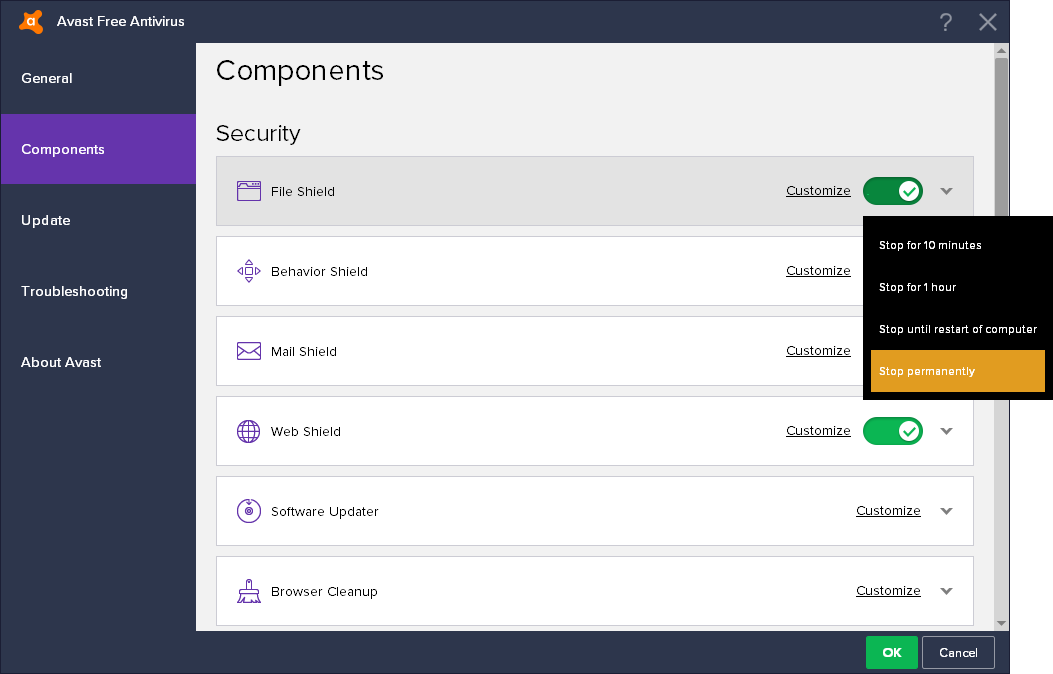
Avast Antivirus will ask for the confirmation, click the Yes button.
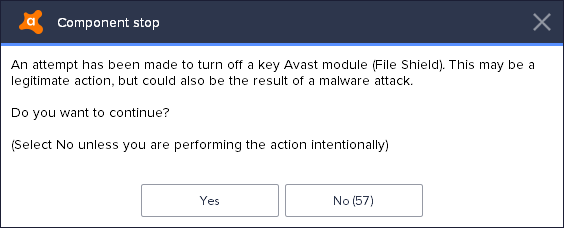
Do the same for Behavior Shiled: click the switch and from the popup menu select the Stop permanently.
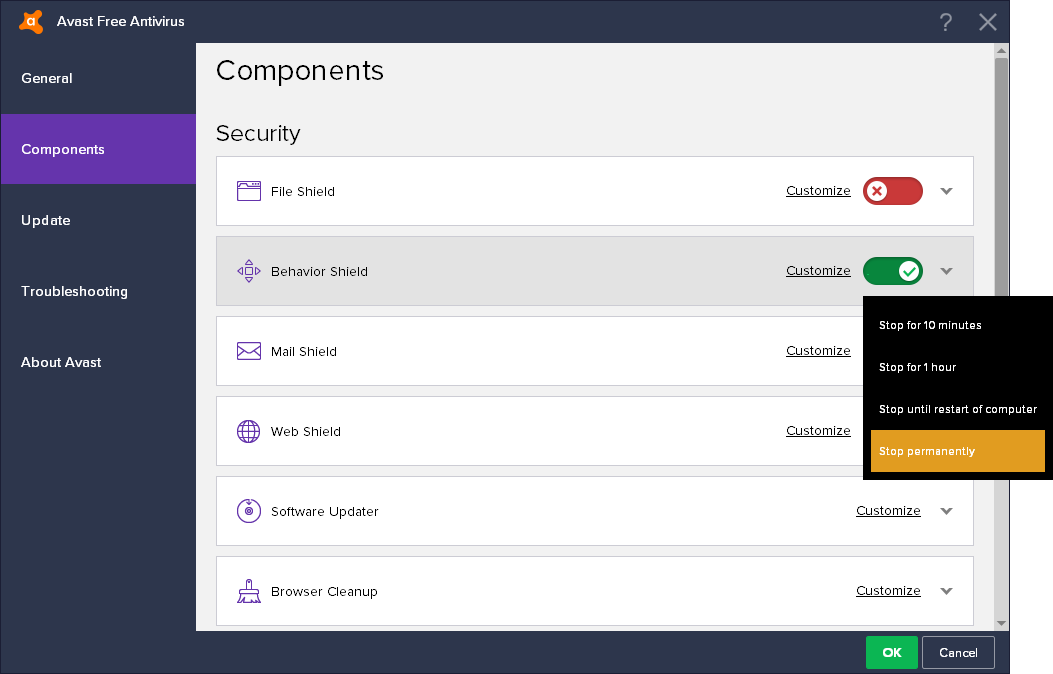
Avast Antivirus will again ask for the confirmation, click the Yes button.
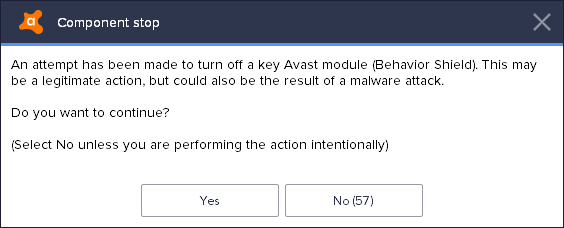
Install the ActivityMon product now.
After the ActivityMon product installation turn on the stopped shields: on the Avast Antivirus main window click the Notifications button.
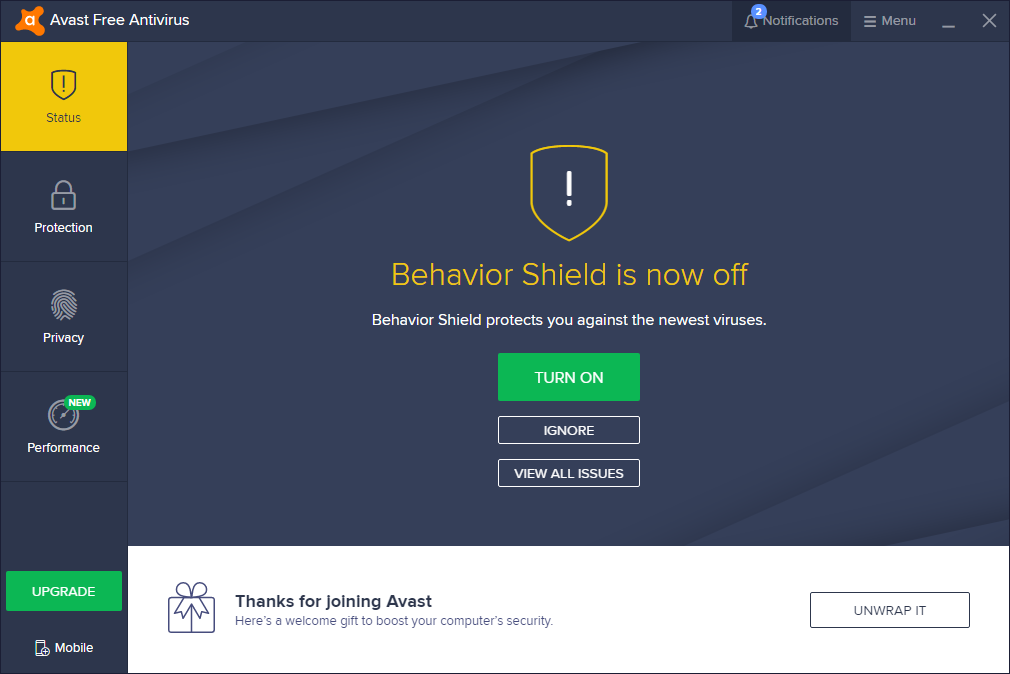
List of previously stopped shields will be shown - for the each one click the TURN ON button.
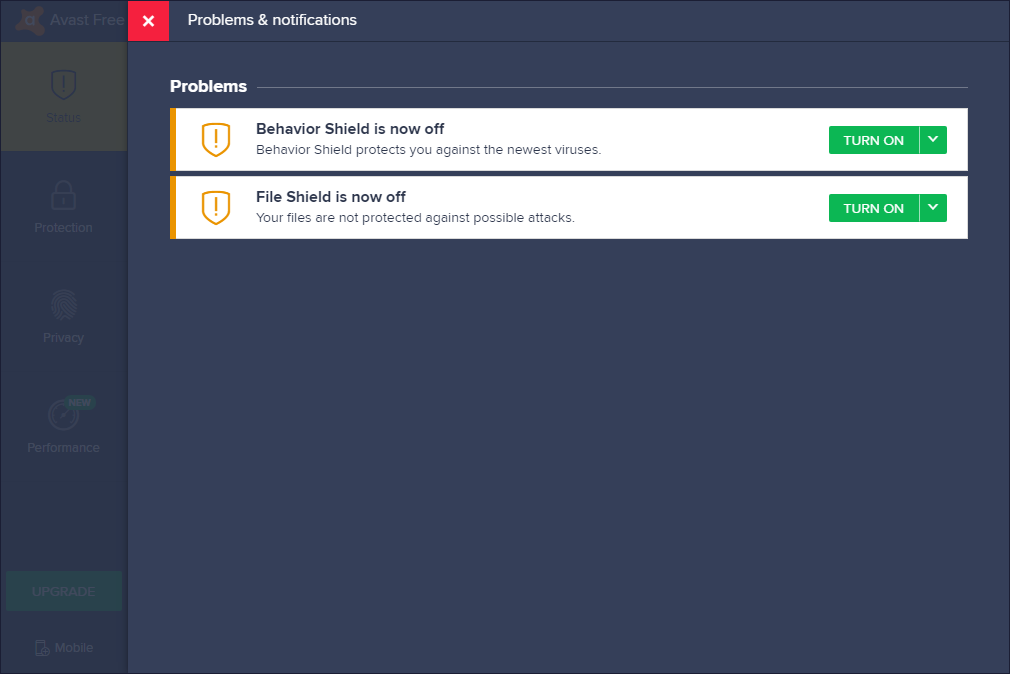
AVG Antivirus does not affect installation of ActivityMon products nor its monitoring, but it can delay and complicate the installation. We sugest to do the steps described in this guide to avoid any complications.
In the AVG Antivirus main window click the Menu button on the top bar. In the shown popup menu select the Settings item.
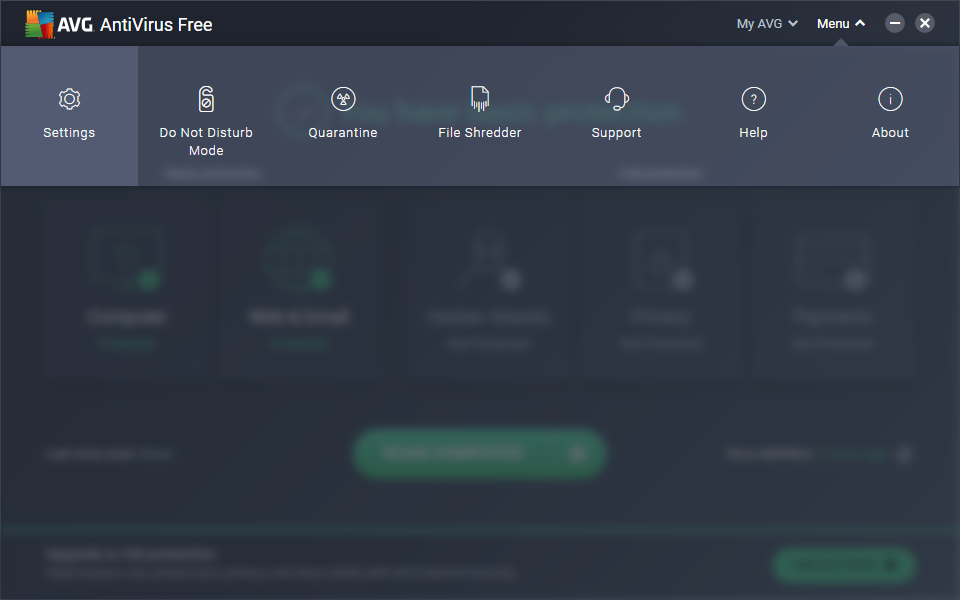
In the Settings window select the Components tab. Click the switch of the File Shield component and from the popup menu select the Stop permanently.
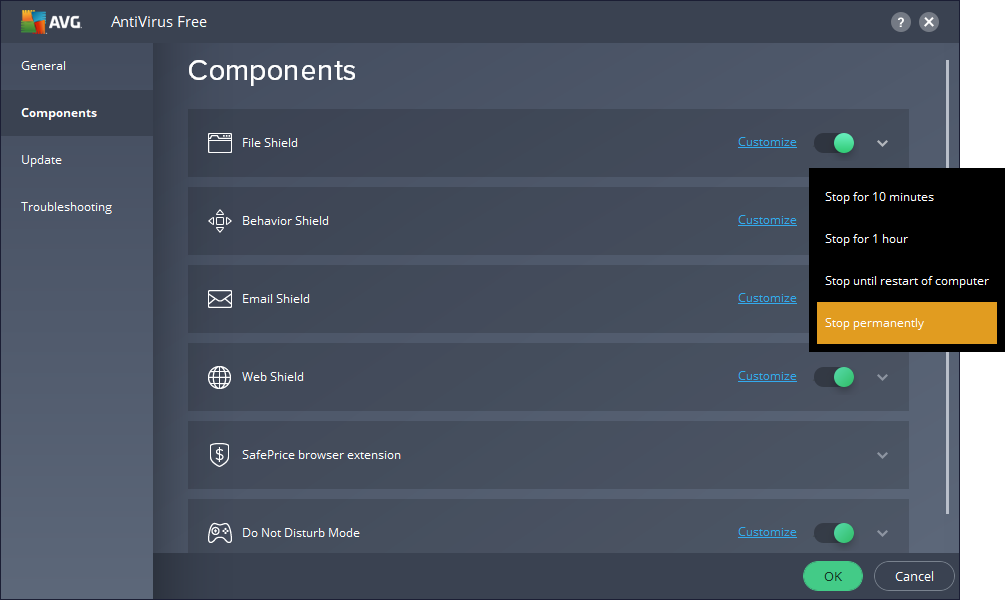
AVG Antivirus will ask for the confirmation, click the Yes button.
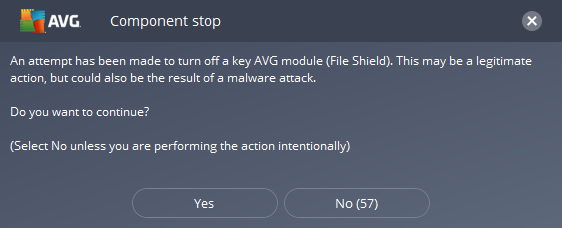
Do the same for Behavior Shiled: click the switch and from the popup menu select the Stop permanently.
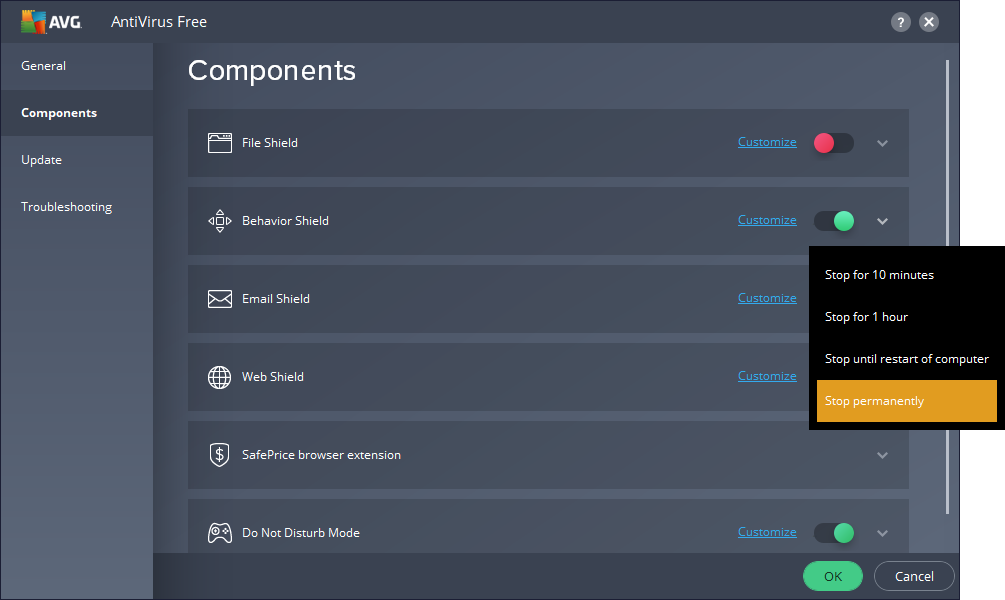
AVG Antivirus will again ask for the confirmation, click the Yes button.
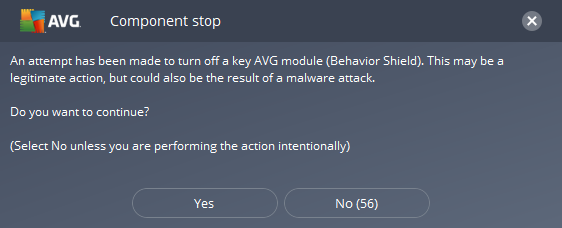
Install the ActivityMon product now.
After the ActivityMon product installation turn on the stopped shields: on the AVG Antivirus main window click the Fix now button.

Comodo Internet Security in its default settings affects functionality of ActivityMon products - without the proper settings of Comodo Internet Security ActivityMon will not wotk properly!
When the installation of ActivityMon products is invoked the Comodo Internet Security requires selection of its behavior: check the "Důvěřovat aplikaci" box and click the "Spustit bez omezení" item.
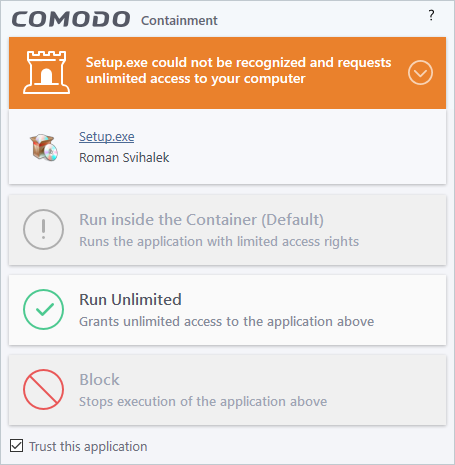
In the Comodo Internet Security main window click the "Settings" button.
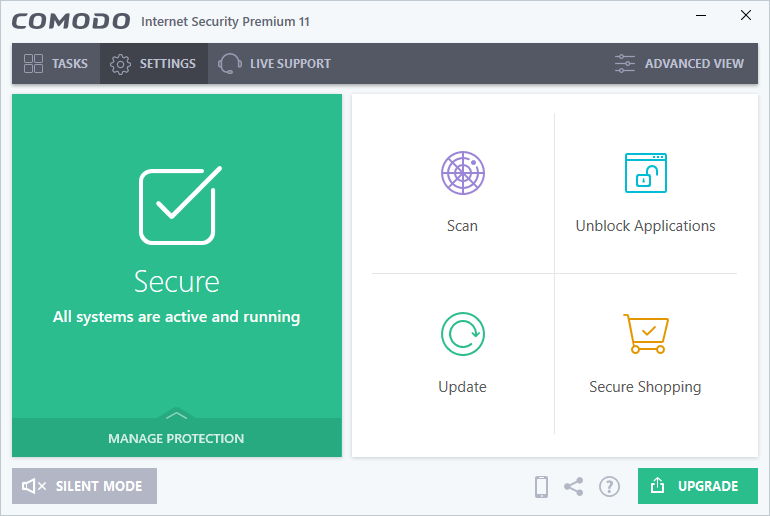
In the "Advanced Settings" switch to the "Scan Exclusions" tab of "Advanced Protection" section. Click the "Add" button and from the shown menu select the "Folders" item.
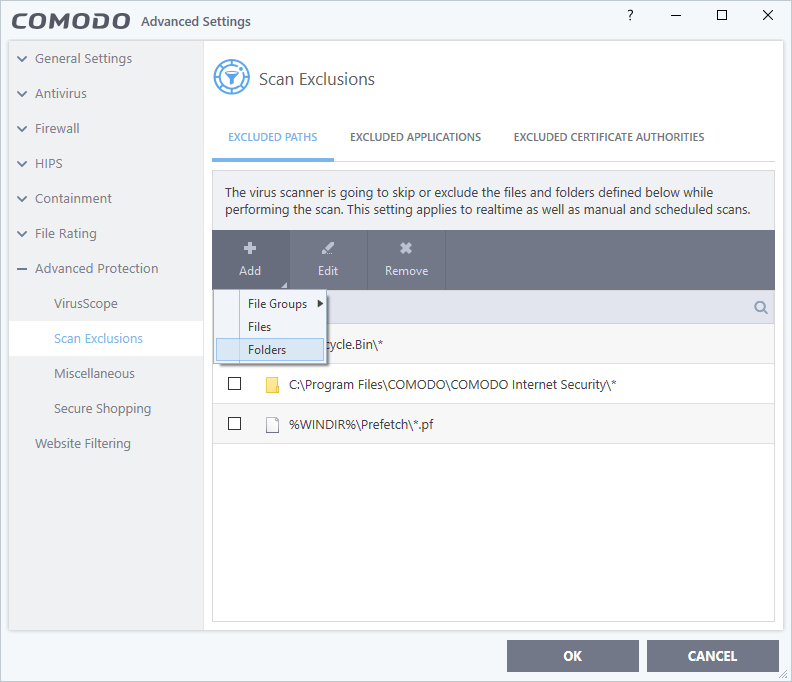
Select the installation folder of ActivityMon products and click the "OK" button.
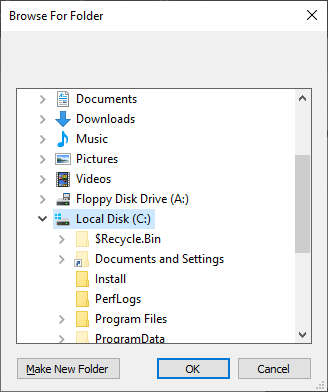
After that switch to the "Auto-Contaiment" tab of "Contaiment" section and click the "Add" button.
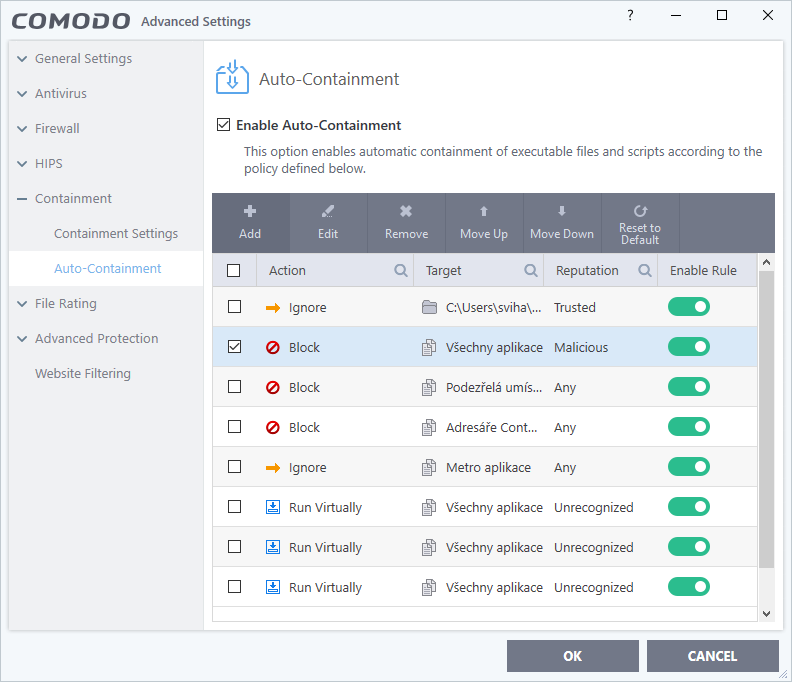
In the shown window choose the "Ignore" action.
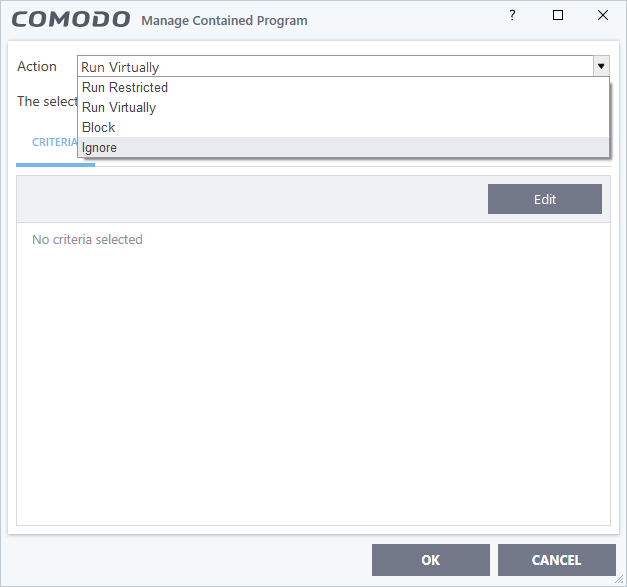
Then click the "Edit" button - "File Criteria" window will be shown. Click the "Browse" button in it and select the "Folder" from drop-down menu. Folder selection dialog will be shown. Select the installation directory of ActivityMon products just in the same way as for the Scan Exclusions. Then click the "OK" button.
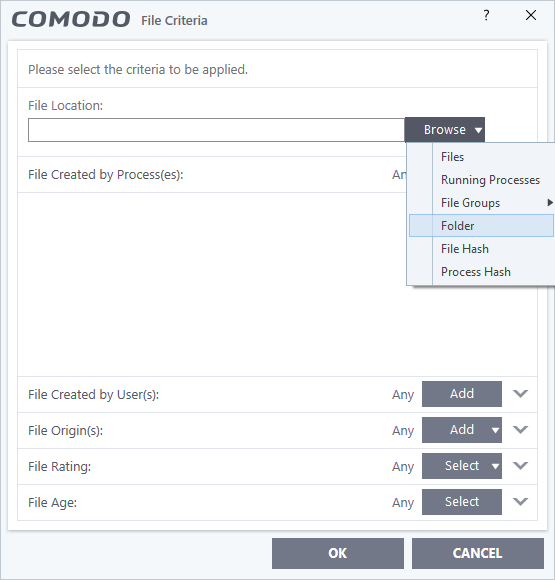
Confirm all the made changes by clicking the "OK" button in opened windows.